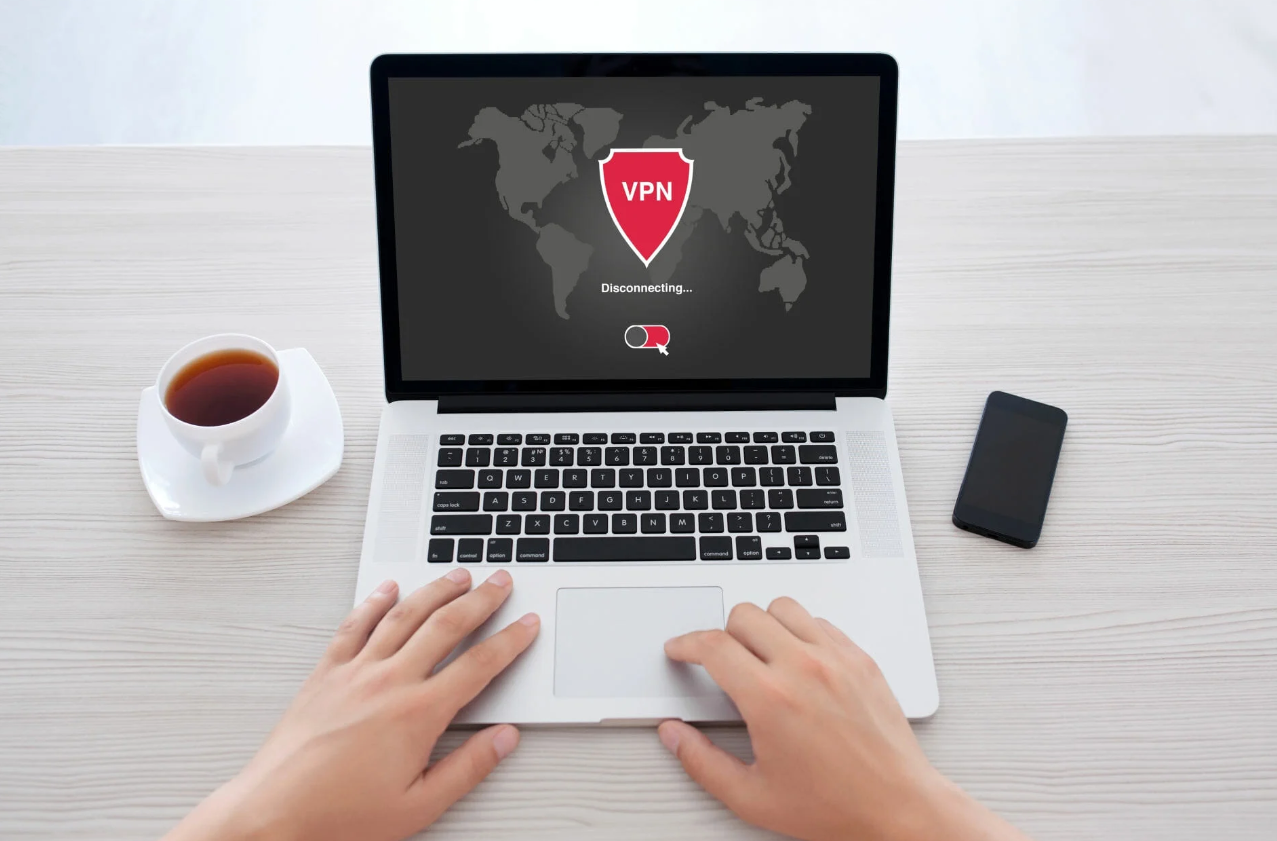
Why Does My VPN Keeps Disconnecting and How to Fix It?
In the current digital era, safeguarding your online security and privacy is more crucial than ever. That’s why many people use virtual private networks (VPNs) to encrypt their internet traffic and hide their IP address. However, if you’re a VPN user, you’ve probably experienced the frustration of your VPN connection dropping unexpectedly. This can be a major inconvenience, especially if you’re relying on your VPN for work or streaming.
Don’t worry, you’re not alone! VPN keeps disconnecting is a common problem that many users face. The good news is that there are usually simple fixes that you can try to get your VPN connection back up and running smoothly.
In this blog post, we’ll explore the most common reasons why your VPN keeps disconnecting and provide you with easy-to-follow steps on how to fix them.
Common VPN Connection Issues and Solutions:
There are many reasons why your VPN connection might keep dropping. The most frequent violators are listed below:
Unstable internet connection: If your internet connection is unreliable, your VPN connection is likely to suffer as well. Try restarting your router or modem, or switching to a wired connection if you’re using Wi-Fi.
Outdated VPN software: Outdated VPN software can sometimes cause connection problems. Ensure that the VPN software you’re running is up to date.
Firewall or antivirus interference: Your firewall or antivirus software may be blocking your VPN connection. To test whether it resolves the issue, try turning off your antivirus or firewall for a short while.
Server overload: If the VPN server you’re connected to is overloaded, you may experience connection drops. Try connecting to a different server.
Data caps: Some VPN providers have data caps. If you exceed your data cap, your VPN connection may be dropped.
Device limits: Some VPN providers have device limits. If you’re trying to connect to the VPN from more devices than your plan allows, you may experience connection drops.
Incorrect VPN settings: Make sure your VPN settings are correct, such as the VPN protocol and server location.
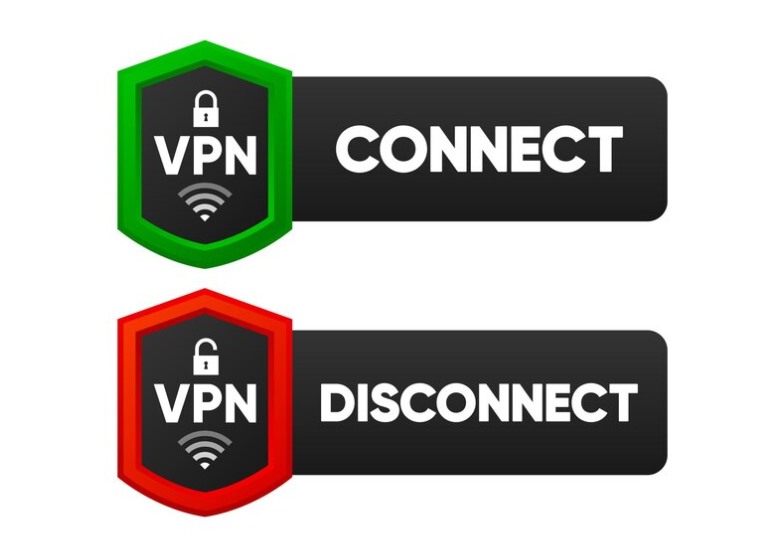
How to Repair Frequent VPN Disconnections:
If you’re experiencing frequent VPN disconnections, here are some troubleshooting steps you can try:
Restart your devices: This simple step can often fix a variety of problems, including VPN connection issues.
Verify the connectivity of your internet: Ensure that your internet connection is dependable and steady.
Update the VPN software on your computer: Ensure that the VPN software you’re running is up to date.
Disable your firewall or antivirus: Try temporarily disabling your firewall or antivirus to see if that fixes the problem.
Connect to a different server: If you’re experiencing connection problems with one server, try connecting to a different server.
Check your data usage: If you have a data cap, make sure you’re not exceeding it.
Contact your VPN provider: If you’ve tried all of the above troubleshooting steps and you’re still having problems, contact your VPN provider for support.
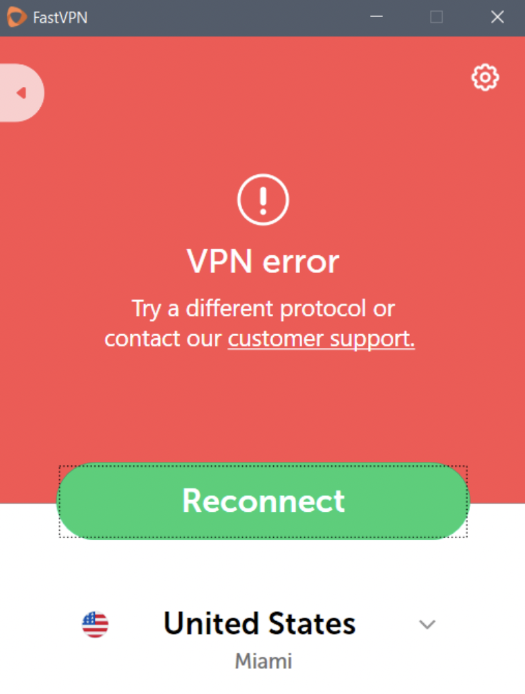
How to Troubleshoot a VPN That Won’t Connect:
If you’re having trouble connecting to your VPN in the first place, here are some troubleshooting steps you can try:
Check your VPN credentials: Make sure you’re entering the correct username and password.
Select the correct VPN server: Make sure you’re selecting the correct VPN server for your location and needs.
Disable any other VPN software: If you have any other VPN software installed on your device, disable it.
Check your firewall or antivirus settings: Make sure your firewall or antivirus software is not blocking your VPN connection.
Contact your VPN provider: If you’ve tried all of the above troubleshooting steps and you’re still having problems, contact your VPN provider for support.
How to Resolve VPN Speed Issues:
If you’re experiencing slow VPN speeds, here are some things you can try:
Connect to a different server: Some servers may be congested, resulting in slower speeds. Try connecting to a different server, ideally one located closer to your physical location.
Change your VPN protocol: Different VPN protocols offer different levels of speed and security. Try out several protocols to see which one is most effective for you.
Upgrade your internet plan: If your internet plan has a low data cap or speed limit, upgrading your plan could improve your VPN performance.
Contact your VPN provider: If you’ve tried all of the above troubleshooting steps and you’re still experiencing slow speeds, contact your VPN provider for support.
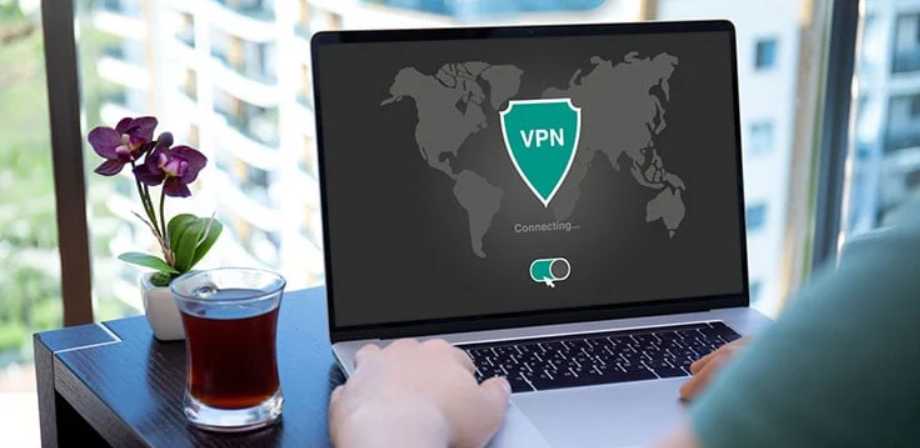
How to Repair a VPN With Software Issues:
Sometimes, your VPN problems may be related to software issues. Here’s how to address them:
Reinstall your VPN software: Uninstalling and reinstalling your VPN software can sometimes fix corrupted files or settings.
Clear your VPN software’s cache: Clearing your VPN software’s cache can free up space and improve performance.
Check for system updates: Make sure your operating system and other software are up to date, as outdated software can sometimes cause VPN problems.
Use a different VPN client: If you’re still having problems, try using a different VPN client. Some VPN providers offer multiple clients for different devices and operating systems.
Remember:
Choose a reputable VPN provider: A reliable VPN provider will offer better customer support and be more likely to have the resources to resolve your problems quickly.
Read online reviews: Before subscribing to a VPN provider, read online reviews to see what other users have to say about their experience.
Be patient: Troubleshooting VPN problems can sometimes take some time. If the issue takes some time to resolve, don’t give up.
By following these tips, you should be able to diagnose and fix most common VPN connection problems. If you’re still having trouble, don’t hesitate to contact your VPN provider for support.
Stay secure and enjoy your online privacy!
I hope this blog post has been helpful. Please feel free to share it with your friends and family who also use VPNs.
For more contents, visit >> TECH

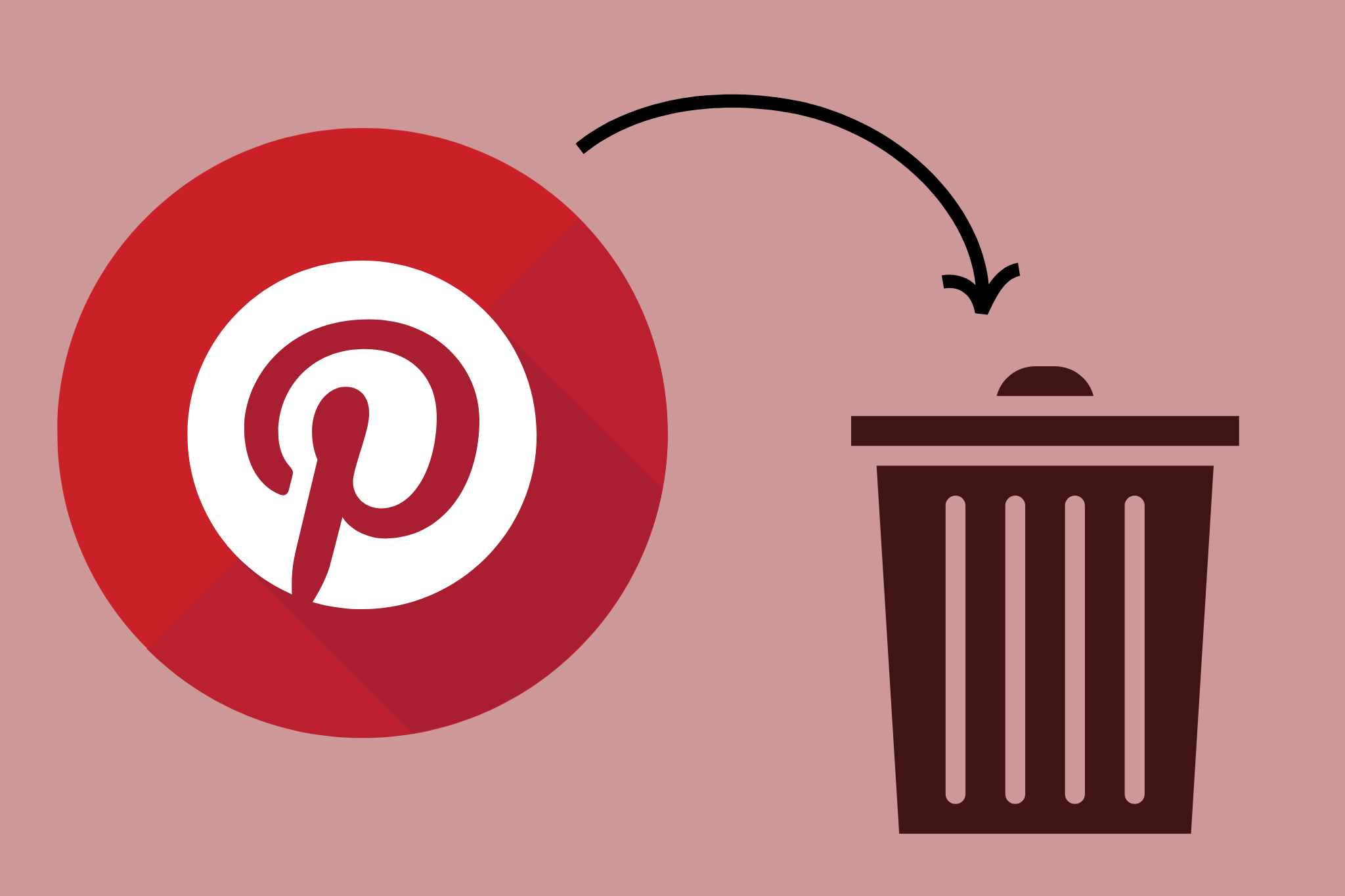






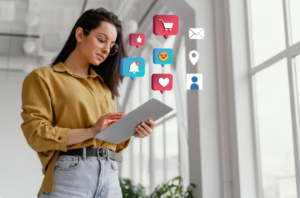

Post Comment