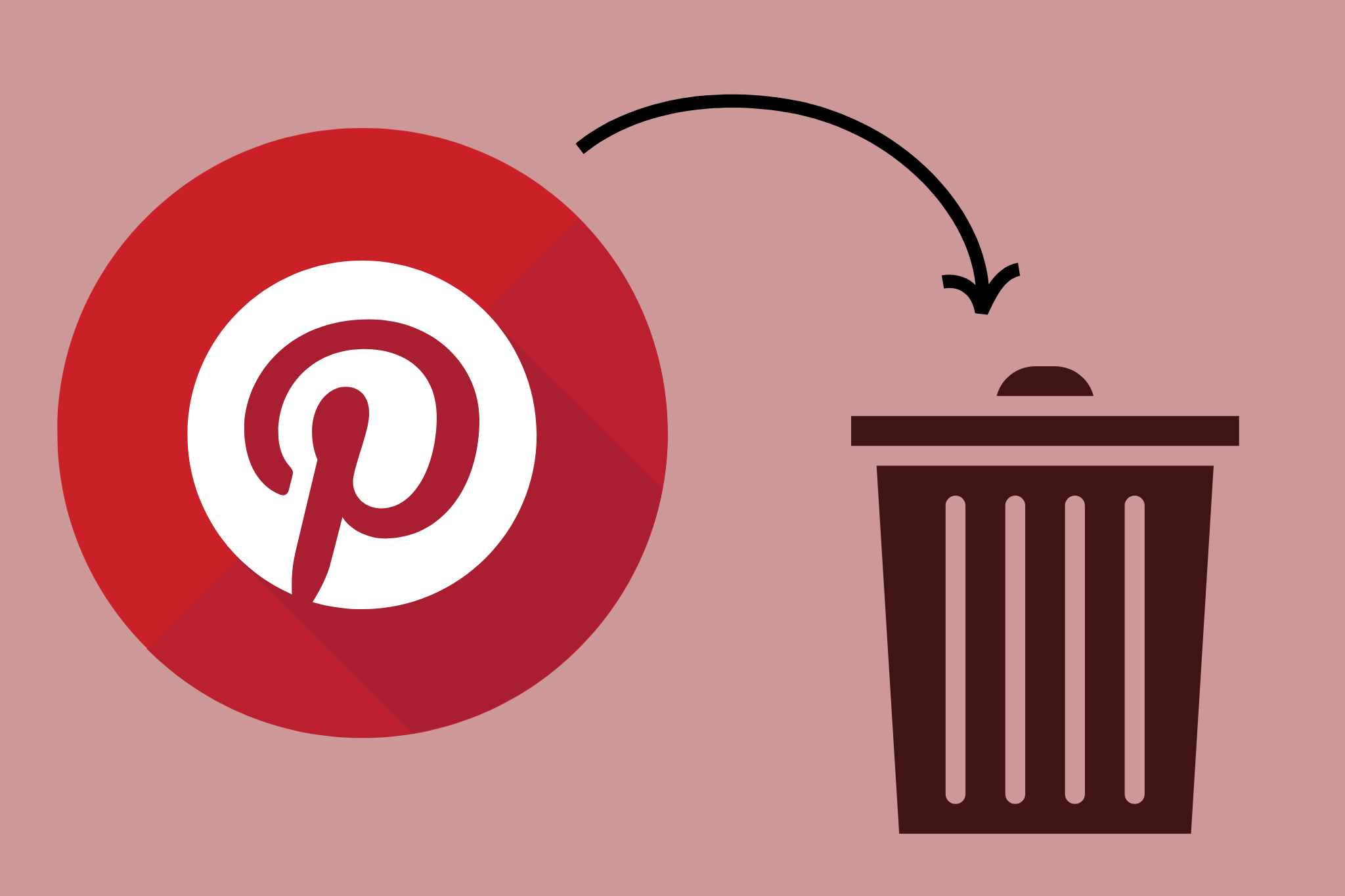
Hey there, fellow pinners! Feeling the urge to delete your Pinterest account? Maybe the endless scroll is getting overwhelming, or perhaps you’re craving a digital detox. Whatever your reason, we’ve got your back with this foolproof guide. We’ll answer all your “how to delete Pinterest account” questions, from the simple steps to the nitty-gritty details, so you can say “buh-bye” to those boards with ease.
Why To Delete Pinterest Account?
Before we dive in, let’s address the elephant in the (virtual) room. Why ditch Pinterest in the first place? You’re not alone if you’re considering it. Here are some common reasons:
Information overload: Feeling bombarded by pins and boards? Hitting that delete button can bring instant zen.
Privacy concerns: Worried about your data or simply want a fresh start? Your account can be deleted to clear the entire page.
Lack of use: If your boards are gathering dust, it might be time to let go. No guilt, just real estate reclaimed!
Moving on to other platforms: Found a new pinspiration haven? Say hello to Instagram and goodbye to Pinterest!

Okay, now for the part you’ve been waiting for – the actual deleting! Buckle up, it’s a short and sweet ride.
On your computer:
- Login to your Pinterest account. We know, basic, but hey, gotta start somewhere.
- Click the little down arrow in the top right corner (next to your profile picture).
- Select “Settings.” This is where the magic happens.
- Go to “Account management” on the left-hand side menu.
- Under “Account changes,” click the big red button that says “Delete account.” Yes, seriously, it’s that dramatic.
- Click “Continue” when the pop-up appears. We’re almost there!
- Choose a reason for leaving (optional, but helps Pinterest improve), then click “Send email.”
- Check your inbox and click the confirmation link in the email from Pinterest. Boom, account deleted!
On the mobile app:
- Open the Pinterest app and log in. Familiar territory, right?
- Press the profile photo in the bottom right corner.
- In the upper right corner, press and hold the three dots. These mysterious dots hold the key!
- Select “Settings.” Same as on the computer, because consistency is key.
- Tap “Account management.” We’re getting closer to freedom!
- Scroll down and tap “Delete your data and account.” Yes, that’s the one. Don’t be scared!
- Tap “Continue” and then select a reason for leaving. Optional, but helpful.
- Tap “Send email.” Check your inbox, click the link, and poof, your account is gone!
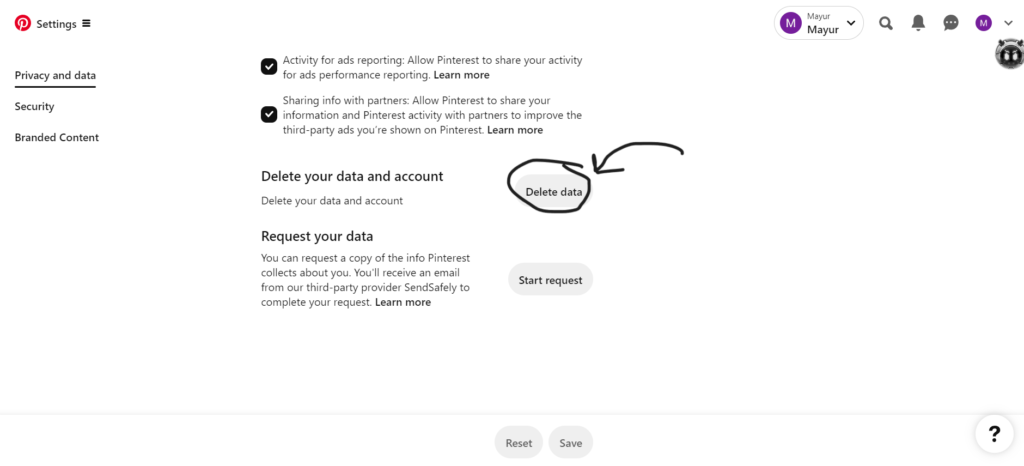
Frequently Asked Questions: Your Delete Doubts Debunked
Now, we know deleting an account can raise questions. So, let’s tackle some common ones:
- How does the deletion of my account affect my data? Pinterest will permanently delete your profile, boards, pins, and other data within 14 days. No ghost pins haunting the internet!
- Can I reactivate my account after deleting it? You have up to 14 days to change your mind and log back in. After that, it’s gone for good.
- I don’t remember my email address or password! Can I still delete my account? Unfortunately, without login credentials, deleting your account is tricky. You might need to contact Pinterest support for assistance.
- Is there a way to delete my Pinterest account without using email? Nope, the email confirmation is a security measure to prevent accidental deletions. But hey, it’s just one email!
Bonus Tip: Save Your Pins Before You Say Goodbye!
Before you hit that delete button, consider downloading your pins. This way, you can keep all your inspiration safely tucked away even without Pinterest. Here’s how:
- Go to your “Settings” page. Remember, the familiar path!
- Click “Your-data” on the left-hand side menu.
- Scroll down and click “Download-your-data” This is your treasure chest of pins!
- Choose what you want to download (boards, pins, etc.) and click “Request download”.
Okay, back to our data download mission! Once you’ve clicked “Request download” in your Pinterest settings, buckle up for a little wait. Pinterest needs to gather all your beautiful boards and pins, like a meticulous elf packing your virtual suitcase.
It can take a few hours, sometimes even a day, depending on the amount of pinspiration you’ve accumulated. But don’t worry, you’ll get an email notification when your treasure trove is ready.
Now, once you receive the email, it’s time to open it and click the magic download link. This will download a ZIP file onto your computer, containing all your pins, boards, and even comments you’ve made. It’s like a digital scrapbook of your Pinterest journey!
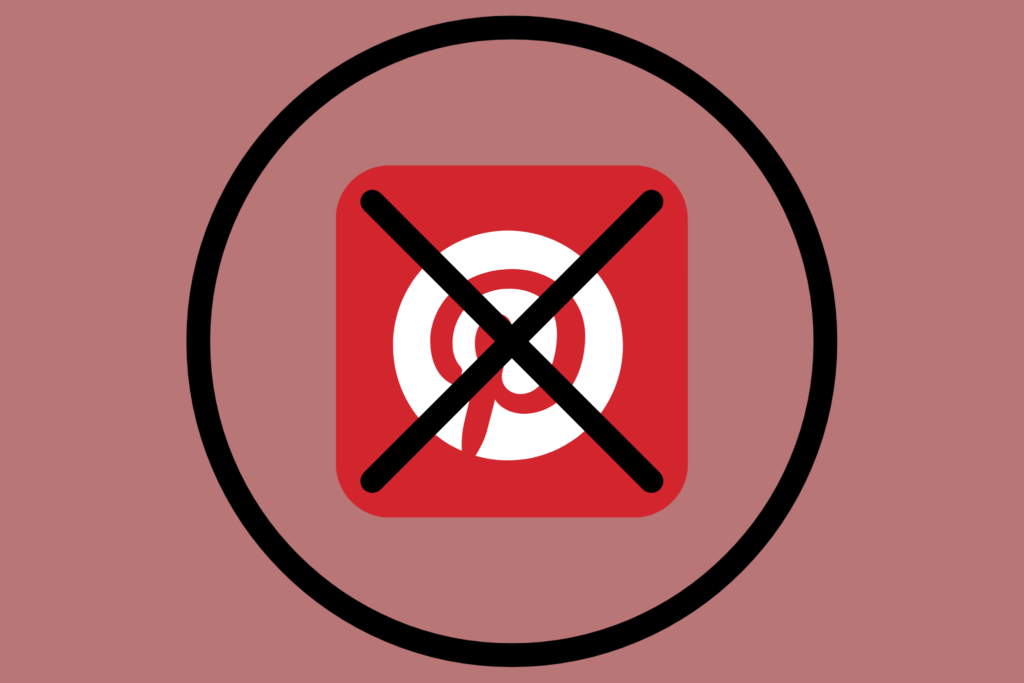
Unpacking Your Pin-spiration:
- Save the ZIP file somewhere you’ll remember, like your Downloads folder or a dedicated “Pinterest Memories” folder.
- Right-click on the ZIP file and select “Extract All.” This will create a new folder with all your downloaded data.
- Open the folder and explore! You’ll find separate folders for your boards, each containing images of all the pins you had saved. You’ll also have a folder for your comments, just in case you need a reminder of those witty remarks you once made.
Beyond the Download: Repurposing Your Pin-spiration:
This downloaded data isn’t just a memory box – it’s a treasure trove of possibilities! Here are some fun ways to repurpose your pins even after you’ve deleted your Pinterest account:
- Create a physical scrapbook: Print out your favorite pins and create a tangible album of your pinspiration. This is a great way to bring your digital life to the real world and enjoy it offline.
- Craft DIY projects: Use your downloaded pins as inspiration for DIY projects, like painting, sewing, or even building furniture! The possibilities are endless.
- Plan your next adventure: Downloaded travel pins can help you plan your dream vacation or weekend getaway. Imagine finally ticking off those bucket-list experiences!
- Share the love: Use your downloaded pins to create mood boards or presentations for work, school, or even just for fun. Who knows, you might inspire someone else with your curated collection!
So, remember, deleting your Pinterest account doesn’t have to mean saying goodbye to your cherished pins. Download them, repurpose them, and keep the inspiration flowing, long after you’ve said “buh-bye” to the platform. Your creativity deserves to live on, even outside the Pinterest universe!
And there you have it, folks! Your one-stop guide to deleting your Pinterest account with ease and grace.
Remember, whether you’re seeking a digital detox or simply moving on to new horizons, deleting your account is a personal choice.
Do it on your own terms, with confidence and maybe a pinch of nostalgia. And hey, who knows, maybe someday you’ll find yourself back on Pinterest, reuniting with old friends (pins) and discovering new wonders. Until then, happy pin-spirations, wherever they may lead!
For more contents, visit >> TECH








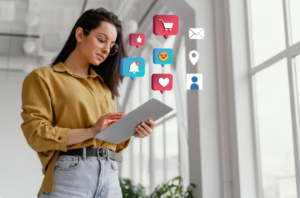

Post Comment