
Don’t Lose Your Precious Memories: Why and How to Backup iPhone
Imagine this: your iPhone, brimming with irreplaceable photos, videos, messages, and app data, suddenly goes kaput. Panic sets in as you realize you haven’t backed it up. Don’t let this be your story!
Why Backing Up Losslessly Matters:
Accidents happen. iPhones get lost, stolen, or corrupted. Backing up losslessly—preserving every detail of your data—ensures you never lose a bit of your digital life. Whether it’s that heartwarming family video, your meticulously crafted to-do list, or a cherished WhatsApp chat, a lossless backup brings back peace of mind.
Key Benefits of Lossless Backups:
Uncompromising Quality: No compression means your photos, videos, and music retain their original high fidelity.
Future-Proofing: Backups adapt to future software updates, so your data remains accessible years down the line.
Selective Restores: Restore specific files or the entire backup—you’re in control.
Security and Redundancy: Store backups in multiple locations to safeguard against potential disasters.

How to Backup iPhone Losslessly: Choosing the Right Method
Several methods ensure a lossless backup haven for your iPhone. Let’s delve into the top choices:
iCloud:
Convenient: Back up automatically over Wi-Fi.
Space Limitations: Free 5GB, with paid storage options.
Selective Backup: Choose specific apps and data to back up.
How to Backup:
- Go to (Settings) > (Your Name) > (iCloud).
- Toggle on apps and data you want to back up.
- Connect to Wi-Fi and tap Back Up Now.
iTunes/Finder:
Direct Connection: Connect your iPhone to your computer using a cable.
Comprehensive: Backs up everything on your iPhone.
Manual Process: Requires periodic backups.
How to Backup:
- Connect your iPhone to your computer.
- Open iTunes/Finder.
- Select your iPhone and click Back Up Now.
Third-Party Apps:
Advanced Features: Some apps offer encryption, scheduling, and version control.
Potential Costs: May require subscriptions or in-app purchases.
Research Recommendations: Read reviews and compare features before choosing.
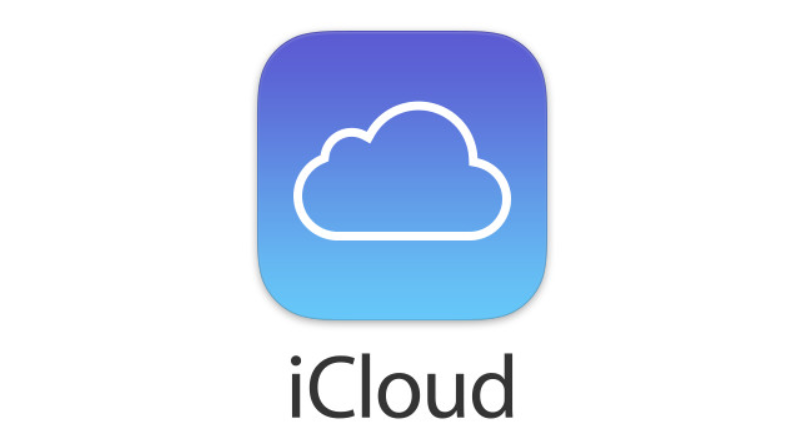
Additional Tips for Lossless Backups:
Encrypt Your Backups: Add an extra layer of security with password protection.
Regular Backups: Schedule or manually back up frequently to capture new data.
Multiple Locations: Consider cloud storage, external hard drives, or both for redundancy.
Choose the Right Method: Select a method that aligns with your storage needs, budget, and preferences.
Take Action: Secure Your iPhone’s Future Today!
Don’t wait for disaster to strike. Choose a lossless backup method that suits your needs and start safeguarding your precious memories right now. By following these steps, you’ll ensure your iPhone’s digital treasures are always within reach, no matter what life throws your way.
Beyond the Basics: Advanced Lossless Backup Techniques
Now that you’ve grasped the fundamentals, let’s explore some advanced techniques to elevate your iPhone backup game:
Selective Backups with iTunes/Finder:
While iTunes/Finder typically backs up everything, you can selectively exclude data you don’t need. This can save storage space and speed up backup times.
- Connect your iPhone to your computer.
- Open iTunes/Finder and select your iPhone.
- Click Manage Backups.
- Uncheck apps or data categories you want to exclude.
- Click Done.
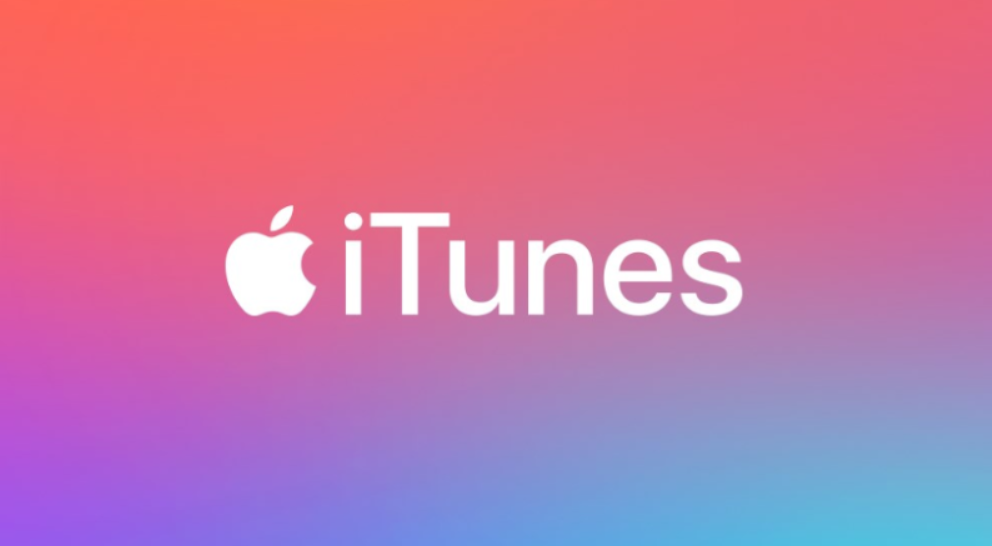
Encrypted Backups for Enhanced Security:
For an extra layer of protection, encrypt your iCloud or iTunes/Finder backups. This requires a password to access your data, even if someone gains unauthorized access to your backup files.
On iCloud:
- Go to (Settings) > (Your Name) > (iCloud).
- Scroll down and tap Backup.
- Toggle on Encrypt iCloud Backup.
On iTunes/Finder:
- Connect your iPhone to your computer.
- Open iTunes/Finder and select your iPhone.
- Click Encrypt iPhone backup.
- Set a password and remember it well!
Third-Party Apps with Cutting-Edge Features:
Explore third-party backup apps that offer advanced features like:
Version control: Track changes to your data over time and revert to older versions if needed.
Scheduled backups: Automate backups to run at specific intervals, ensuring you never miss a beat.
Cloud storage integration: Back up directly to cloud storage providers like Dropbox or Google Drive.
External Hard Drives: A Tangible Backup Haven
For maximum control and offline security, consider backing up to an external hard drive. This method offers ample storage space and lets you physically store your backups, independent of cloud services.
- Get an external hard drive with enough capacity for your iPhone’s data.
- Use iTunes/Finder to back up your iPhone to the external drive.
- Store the drive in a safe place, like a fireproof box or a secure offsite location.

Remember the 3-2-1 Rule of Backup Redundancy:
For ultimate peace of mind, adopt the 3-2-1 rule:
Keep 3 copies of your data: Store your backup in at least three different locations.
Use 2 different media types: Combine cloud storage, external hard drives, or physical media like DVDs.
Keep 1 copy offsite: Store at least one backup in a separate location to protect against local disasters.
Conclusion:
By incorporating these advanced techniques and following the 3-2-1 rule, you’ll create a robust, lossless backup strategy that shields your iPhone’s irreplaceable data from any unforeseen circumstances. Remember, regular backups are your armor against digital disaster. So, take action today and ensure your precious memories are always safe and sound!
For more contents, visit >> TECH

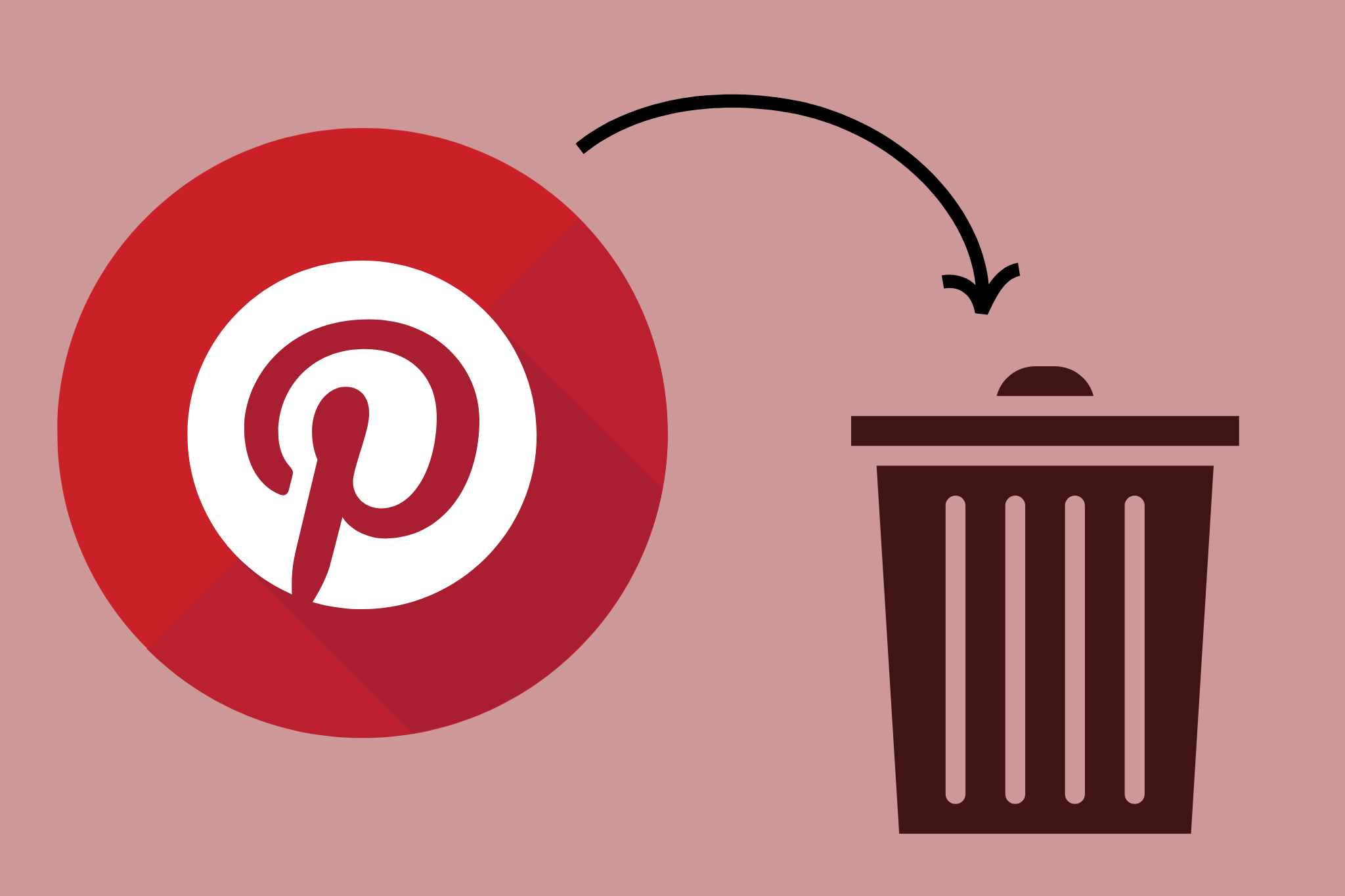






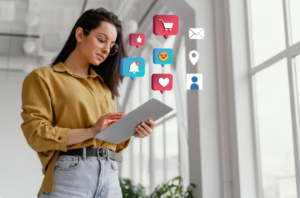

Post Comment